Zip Backup to CD how to schedule a job
Schedule
Before you can schedule a backup job you must create a job and save it.
To schedule a job you must start with opening that job, select: files/open backup job. You are now ready to schedule the job.
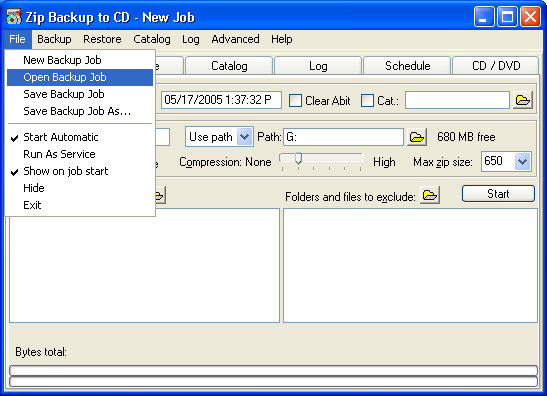
To schedule the job select the CD/DVD tab.
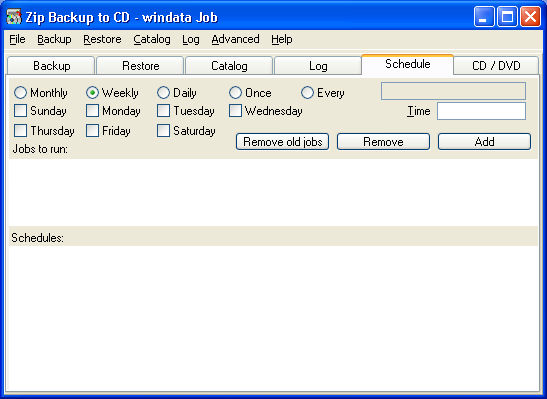
Schedule the job job to run daily at 2:58:47 PM.
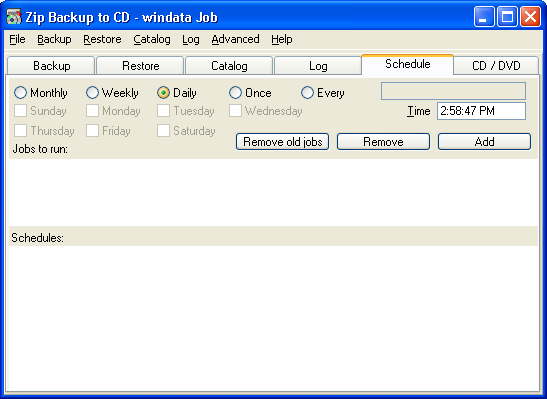
When the date and time for the job to schedule has been selected, press the Add button to add the job to the schedule list.
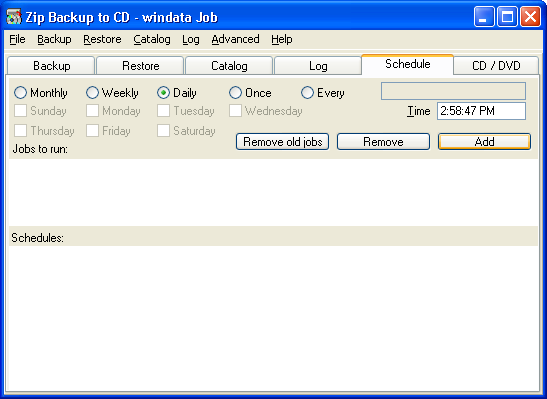
You will now see the first 3 event of the job, when the first event s run there will be added a new event in the bottom of the list.
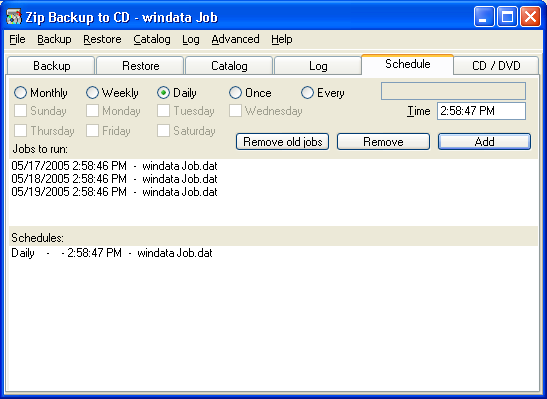
The job is now scheduled and will run every day at 2:58:47 PM if the computer is on and a user is logged in and the Zip Backup to CD icon is visible in the tray icon area.
Zip Backup to CD can be started automatically every time when the computer is started by checking the menu Files/Start automatic
Schedule options.
Monthly:
The job scheduled will run monthly
on the first occurrence of the days checked, e.g. First Monday in the month or the first
day in the month if a date is specified.
Weekly:
The job scheduled will run weekly
on the first occurrence of the days checked.
Daily:
The job scheduled will run daily.
Once:
The job will only run once.
Remove a job by selecting the job
in the lower list and press the Remove button.
The upper list contains the job
with name and time to be run next. The lower list contains the schedules as added.
| 
